Importing stamps via CSV
There’s times when you are going to want to adjust customers stamp balance in bulk.
One of the most common reasons is when you first install the app and wish to move your rewards program from another platform and wish to bring customers “points balance” over into our loyalty program.
You might also wish to offer your entire customer base or a selection of them “bonus points” for whatever reason like Christmas or maybe a customer service good will gesture.
Whatever the reason the process of uploading stamp balance to your customers is easy and should only take you less than few minutes depending on your customer list size.
You can choose to update the stamp balance of all your customers on your store, not just the ones that are members of the program but also guests as well. This means once they sign up with you, they will already have some points in their account… cool right?
If you do want to just update a couple of customers, you can do so easily inside the app itself by heading to the customer list and selecting the customer you wish to change.
If you are looking to port over your customer balance from another app or program that uses points then please read Switching from another loyalty program first.
On this page
- Important notes before the upload
- Creating your own file
- Using the Appy Stamp Admin Export
- Using the import feature
Important notes before the upload
When using the upload to amend their stamps, we will set it to the new value in the CSV. So if you wish to add stamps to their account, you need to add it onto their current balance from within the CSV.
We will then log the difference on their account to bring them to their new balance, this is for both additions and deductions.
Creating your own file
If you have a CSV with your customers already, then it is super easy to update your current CSV so that we can read it correctly.
As a minimum we only need two columns to work: Email or Customer ID and Stamp Balance.
With these two columns we will then update their balance to be the new stamp balance in the sheet.
Please note column names need to be exact – case sensitive and spaces.
- Id – (The customer ID from Shopify)
- Stamp Balance
Using the export feature
Once you’ve installed the app and we have imported your customers, you can also download your customers from our app into a CSV. This is useful because it is exported in the same format we need for the import.

If you head to Customers from within the app admin and then click on Export customers this will bring up the modal to choose what you wish to export. Select “all customers” and press export.
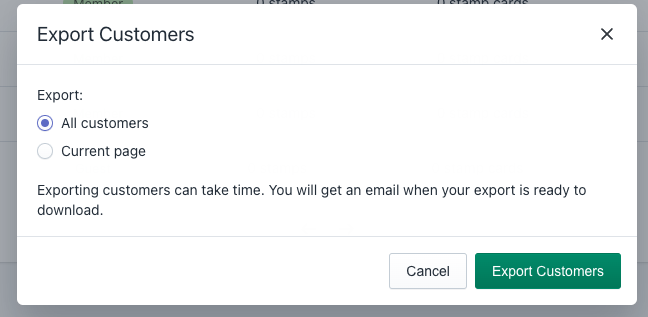
We will then export your customers in the background and send an email to your main Shopify email address when the export is ready. When you open this up you will get the different columns of data we store for that customers.
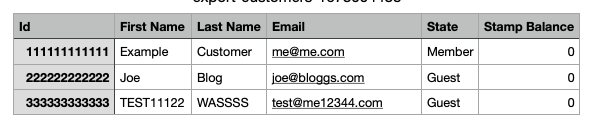
This will export their current balance if any, so you can amend then Stamp Balance column and export it again as a CSV and then upload this file.
Using the import feature
One of the easiest ways to get started is by exporting your customers from our app or downloading the template we have set up as an example. You can download the sample here.
Once you have your CSV file and you’ve updated it how you wish, head to Customers and then click on Adjust customers, then on Adjust stamps.
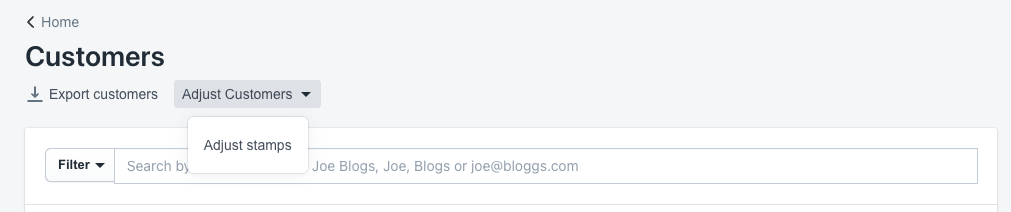
This will open our modal that you can then upload your CSV and choose an optional comment that your customers can see.
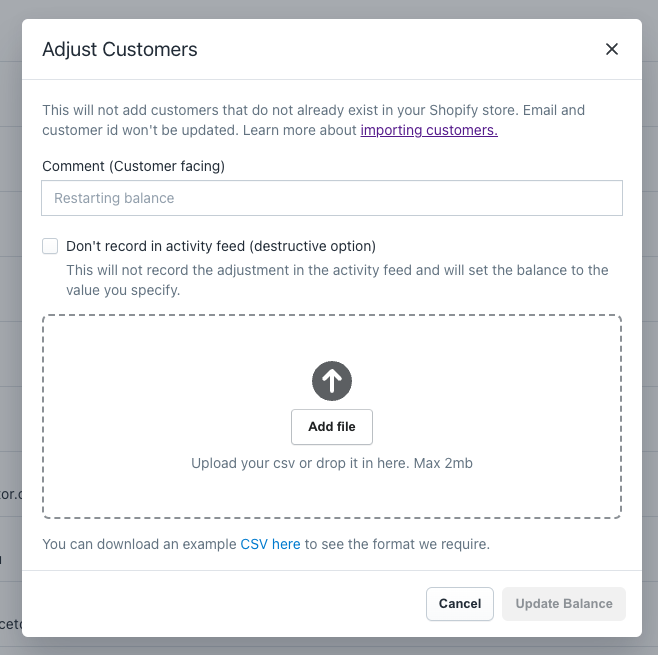
Once your CSV is added, you will be able to click on Update Balance, we will then send the job to our system and notify you by email once it is complete.
Destructive customer update
Sometimes, you might want to update your customers to a certain starting balance. This is useful when you first install our app and don’t want to leave a activity in their account.
In these cases you can use the same import feature as described above but also tick the “Don’t record in the activity feed”
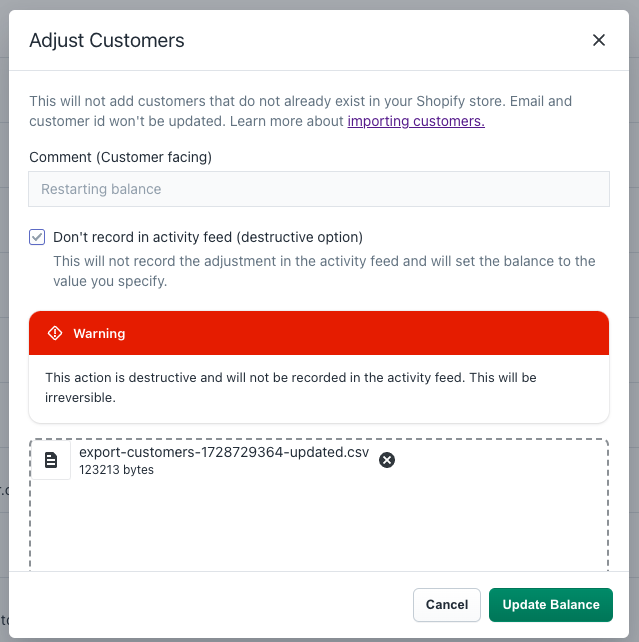
This should not be used apart from when we only recommend it when you first install our app and don’t have a live program.
This action will directly overwrite their balance and not leave an activity to log against. We will ask you to confirm twice when doing this to make sure.

Doing this on a live program can make customer balances inaccurate as we have a number of systems in place to keep their balance tied to the activities they earn.
That’s it, you are done!