Sending emails with your domain
For us to be able to use your email address there are two verification options available.
The first is the most easiest which is being verified to send using your email where we will simply update the “from” address and name to the email and name of your choosing.
Secondly is more involved an requires you setting up DKIM and Return Path records for us and our email vendor Postmark. This is the best and more reliable approach but requires some technical knowledge on your side to be able to update domain records.
Confirming your email address
If you wish to get up and running with us, using your email address then this is the fastest approach.
Head over to Settings inside our app and find the section called Customer notifications. There you will see a sender name and sender email address.
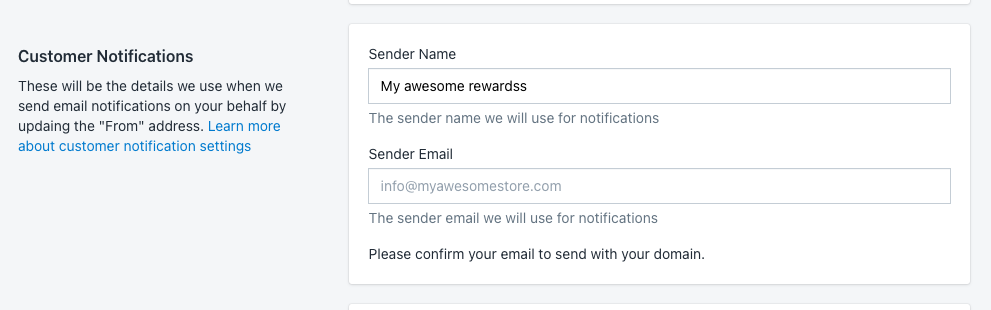
Here you can enter the name you wish to use for the email address and then set a email that your own which will then then use and send a verification link to.
Important: This has to be a private domain and one that you have access to. You are not able to use a gmail, hotmail, outlook etc

Once you’ve entered an email, you can then click on the confirm now link underneath. This will bring up a modal that will walk you through the next steps.
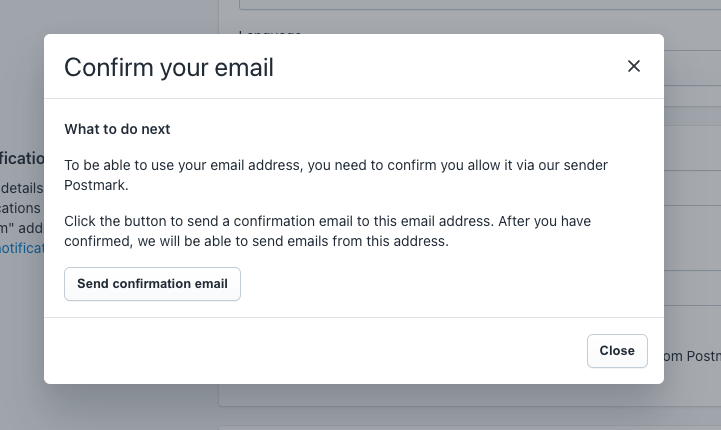
Click on the send confirmation email button and we will ask our vendor to send you the confirmation email that you will need to click. Our vendor is Postmark which will come from support@postmarkapp.com and their email will look like this:
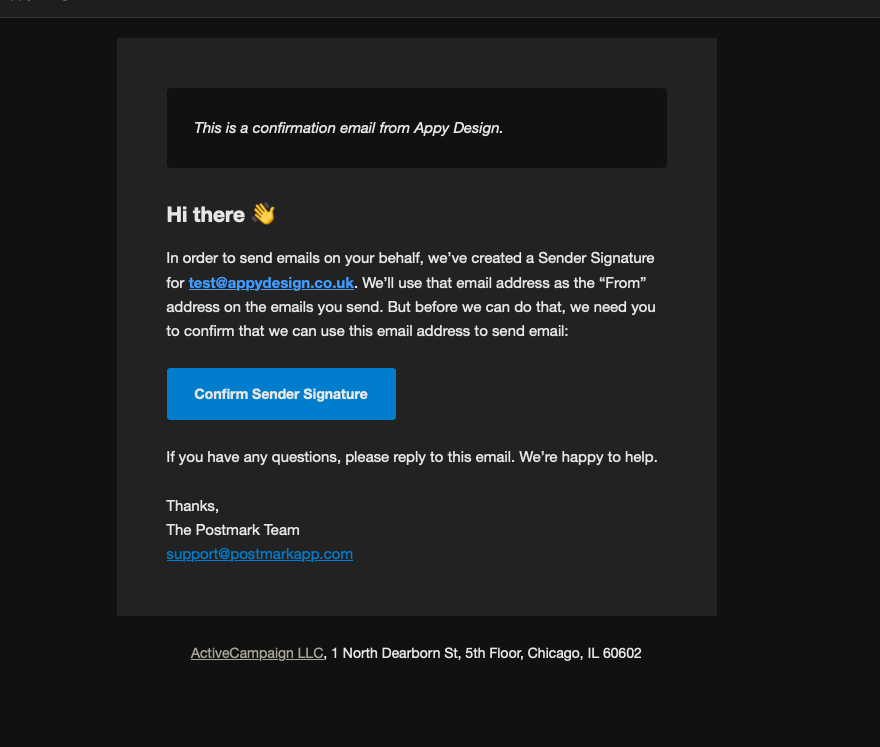
Once you click the confirmation email, you can then click on Refresh confirmation status, we will show that it has been confirmed on our end. If you refresh and you did not see any update or you did not get the confirmation email, you can rtesend it by clicking on the Resend confirmation email link.
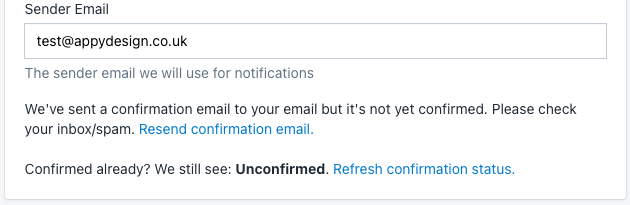
Once confirmed we will show you the confirmed email message.

That is it, once we have that we will be able to use your email address in our system. You can see what email we will send our notifications as if you head to any our the notifications in the app and edit one.
In the email preview, we will show the from address and subject line that your email will use.
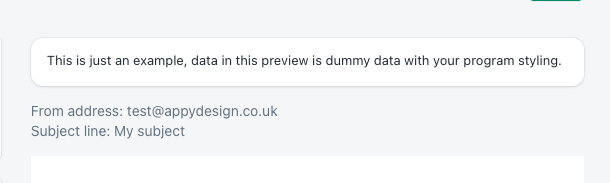
Allowing us to send emails as you (best deliverability but most involved)
Being able to send as you, is the most ideal approach. In terms of emails set up and spam checking this is the “gold standard” and what you’ve likely already done for you own email address already.
By setting up DKIM and return path records for us – you drastically increase your chances of our emails not being marked as spam and they won’t show the “send on behalf of” in some email clients like Outlook or Gmail making them look like the just come directly from you.
To set this up head over to Settings in our app inside your Shopify and then once you’ve confirmed your email address in the customer settings section via the instructions above. You will see the DKIM and Return Path records that we need you to set up.

These records you will need to enter on your domain providers DNS options, this could be Shopify, IONOS, GoDaddy or someone else.
You will have to copy the hostname and values exactly as they are in the table and paste it in your DNS settings within your store.
Then click verify DNS, we will then check if the DNS values have been verified successfully. Don’t worry if it does not happen right away, DNS propagation can take up to 48 hours.
Note: you can speed up the process but setting the TTL value to 1 minute while you verify and can always change it to a higher value afterwards.