Setting up product exclusions
Sometimes you may wish to not reward customers for purchasing certain products – this may be because they are low margin, already have another offer on them or might be a wholesale product.
These are just some examples but there are plenty more reasons and we’ll show you how you can exclude them.
Exclusion lists are for paid plans only.
On this page
- Add a collection as an exclusion list
- Product validity selection
- Adding products to the collection automatically
- Syncing smart collections
Add a collection as an exclusion list
To exclude products you need to add a collection from Shopify into the order activity so that we know which products should be excluded.
- Head to your stamp program and go to the Ways to earn section and click on edit for your order activity (You have have more than one and will need to do it for each of them).
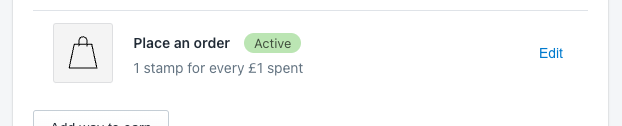
- From here you can go to the Exclusion Rules section and click on Choose collection and this will bring up a collection selector window.
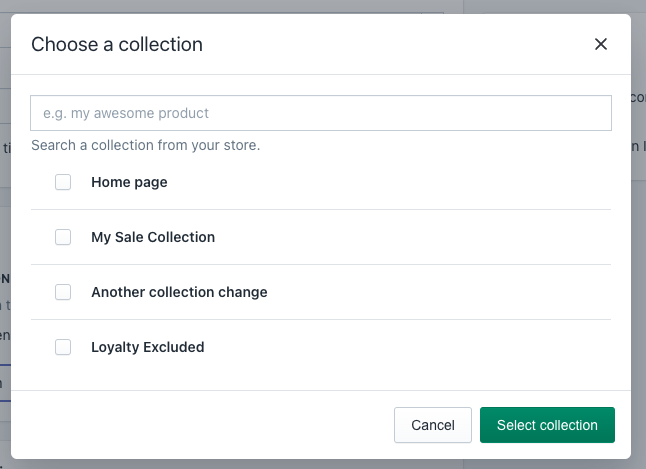
- Now select your collection that you wish to be the products that are excluded. We’ve set up one called Loyalty Excluded to that it is clear what the collection is for.
- Choose the collection and hit Select collection
- Now that your collection has been selected, you should see it as the selected collection in the excluded section like below.
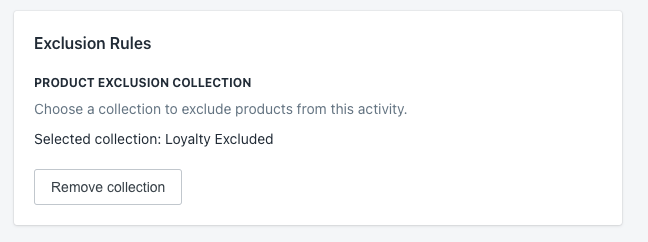
- Now just click save and we’ll use this collection to filter out orders that have these products.
Product validity selection
Product exclusion rules are different depending on what type of order activity mode you are using, Fixed or Variable. Read more below about how we choose if an order is valid or not.
Fixed orders
If you have selected to offer a set amount of stamps for an order, regardless of how much they’ve spent then we called this fixed rewards.
Currently, if you have exclusion rules we will count an order as valid as long as one product in the order is valid. So if a order has a mix of excluded products and valid ones, we will treat that order as valid.
Variable orders
If you offer stamps based on the purchase value, we call this a variable order and will work out the order value based on the selections you’ve made in Global settings on what parts of the order are counted to the rewarded value.
When you have product exclusions, we will add up all the parts to get the total rewarded value. We will then deduct the product price * quantity from that total.
The only caveat to this approach, is that we take the total price of the product. So there can be a small difference depending on the taxes included in the product.
Adding products to the collection automatically
One of the simplest approaches to managing excluded products is by setting up an automated collection that looks for a specific tag.
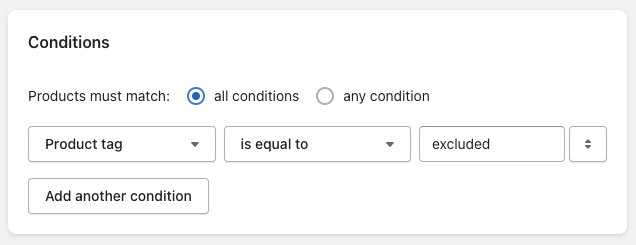
In our example, we set up the collection to add products with the tag “excluded” and this way we can manage it on a product by product basis.
You can of course manage this in any number of ways but we find this one of the easiest.
Syncing smart collections
When using a smart collection in Shopify i.e. a collection that adds products automatically because of a tag or product type etc. These must be synced with our app manually, this is because of a limitation on Shopify’s end.
With normal manual collections, we get notified via webhook when an update has been made but with smart collections we are not notified.
We do check for collections every day, but if you make constant changes to your smart collection that is attached as an exclusion we might not have the most up to date products.
How to sync a smart collection.
You can do this in a couple ways.
- When you save an activity with a excluded collection, we will grab the products from that collection at the moment in time. So just hit save (no need to make any updates) and we’ll resync your collection again.
What about manual collections?
If you have a manual collection in Shopify that controls your exclusions, then we will get the updates from Shopify via webhooks. So there is no need for you to do anything but if you do want to trigger an update you can just hit save like above.